Fix QuickBooks Read Only Error 'Try Again Different Name'
- Adelina Martin

- Apr 6, 2023
- 3 min read

Technical Issues in QuickBooks Desktop can take up different forms and the same may manifest in different occasions. Some of these problems are caused due to incorrect QuickBooks and system settings, while others are brought on by file corruption. In the current discussion, we shall make an attempt to fix QuickBooks Read Only Error, an error experienced when users edit their company files in QuickBooks. The message related to the error states:
“[Company_Name].qbw File is set to read-only. Try again with a different file name.”
Main causes behind QuickBooks Read Only Error
A different user made changes to the file and saved it in read-only mode.
When transferring the QuickBooks files from a CD, the default file attribute status is set to read-only.
How to troubleshoot QuickBooks Read Only Error?
To fix QuickBooks read only error, follow these steps:
Fix 1: Running QuickBooks an administrator
Right-click the Desktop icon of QuickBooks.
Pick the Run as administrator option.
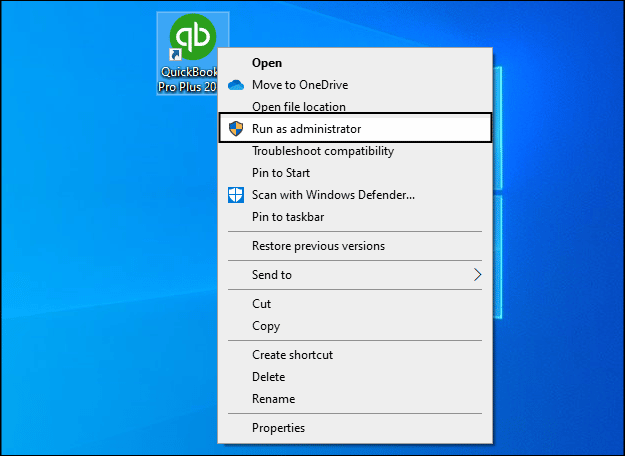
In QuickBooks, click on Open or restore company option.
Now, click on browse.
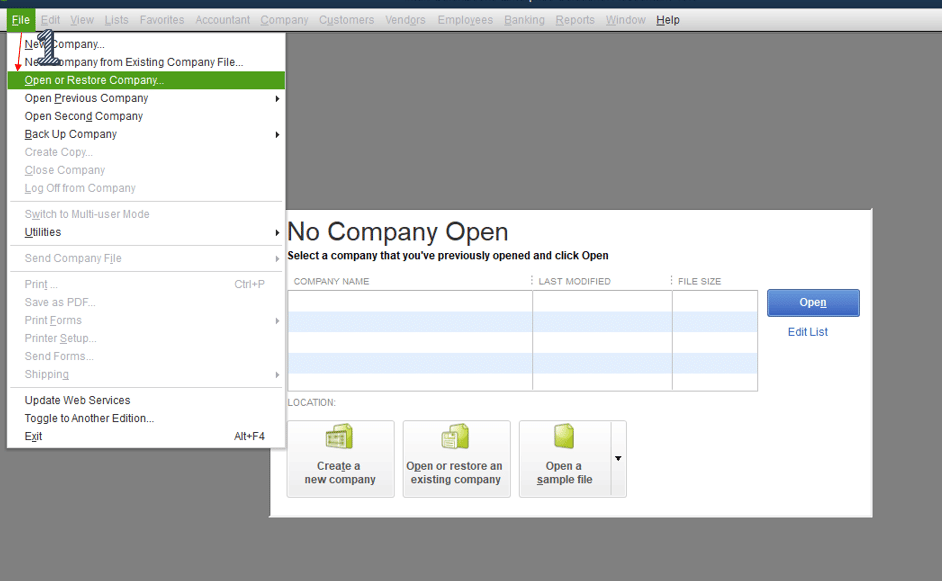
Choose and open the company file.
Fix 2: Clear the Read-Only Attribute
Launch Windows Explorer, then go to the folder containing the Company files.
Right-click the Company File facing the Read Only error.
Go to Properties and hit on the General tab.
Uncheck the Read-only option under the General tab.

Next, select Ok and then click on Save.
The company file's attribute will change as a result of this operation.
Now, launch QuickBooks. Pick the option to Open or Restore Company.
Click on Browse and open the company file.
Fix 3: Get the backup file
Launch QuickBooks as an administrator.
Head to Open or Restore Company option.
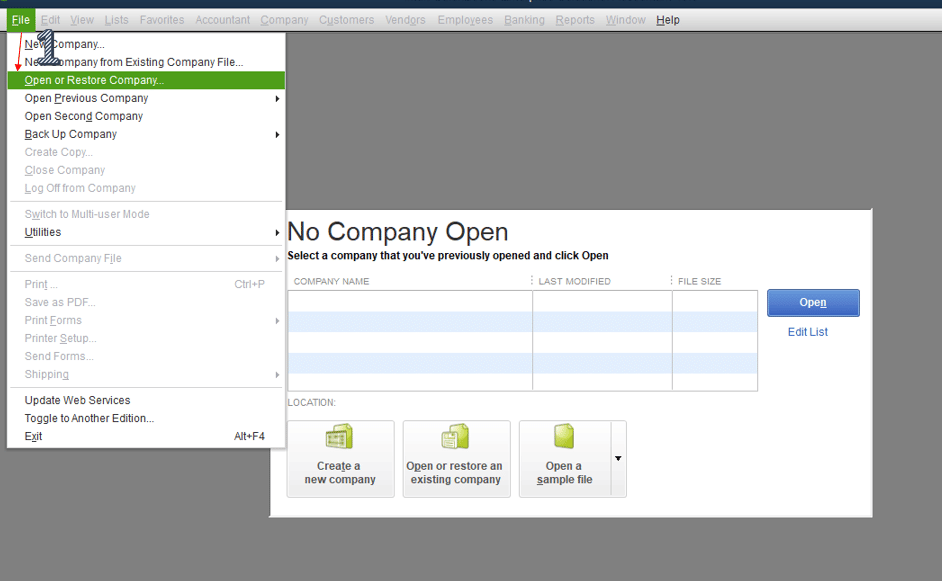
Click on the option to restore the Company file backup that is facing the read-only error.

Choose the backup file to be restored and then save it to the company file folder.
Once the file has been properly restored, launch QuickBooks and attempt opening the recovered Company file.
When the file is saved in the company file folder, the previous file will be replaced. As such, it is advised that users take a backup of the original company file before replacing the file. Another alternative approach is to rename the company file. This will prevent any data loss.
Fix 4: Rename the Original Company File
Users should rename the original company file before restoring the backup of the company file. The steps for the same are:
Move to the Company file folder.
Search the company file whose backup is to be restored.
Right-click the file and click on Rename.
Users should add ".old" right before the.qbw extension to the file name to alter it.

After that, restore the company file backup from the company file folder.
To see if the QuickBooks Read Only problem was fixed, launch QuickBooks and attempt opening the repaired file.
Here are a few other troubleshooting steps that you can follow to resolve this error:
Method 1: Check for file permissions
Ensure that the file you are trying to access has the necessary permissions to allow read and write access. If the file is located on a network drive, check if the network drive has the required permissions.
Method 2: Disable the read-only feature
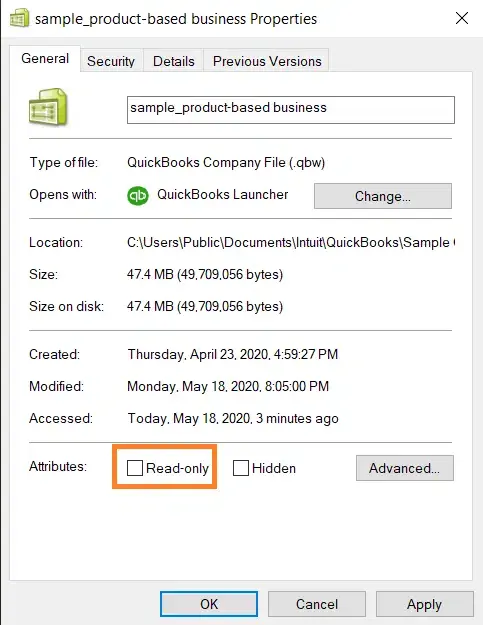
If the file is set to read-only, you will need to disable this feature by right-clicking on the file and selecting "Properties." Uncheck the "Read-only" box and click "Apply" to save the changes.
Method 3: Check for file location
If the file is located in a protected folder, such as the Program Files or Windows folder, you may need to move the file to a different location where QuickBooks can access it in read/write mode.
Method 4: Verify and rebuild the company file

Open QuickBooks and select "File" > "Utilities" > "Verify Data" to check for any errors in the company file. If any errors are found, select "File" > "Utilities" > "Rebuild Data" to fix them.
Summing up!
This blog covered the different fixes for Read Only Error. This technical issue can be pretty bothersome for users. However, if users perform the troubleshooting solutions discussed in this article keenly, they should be able to effectively wipe out the Read Only Error in QuickBooks. If you need guidance from live technical QuickBooks desktop support expert, just give us a call at the helpline 1-800-761-1787.










Comments